
Processing please wait

Options Analytics
Sign In
Click here to change password
Click here for forgotten password
Your account has been enabled for Two Factor Authentication. To access this application you must first register your account.
You will be required to login with your IOA username and password to access the registration form.
Click here to register
This is a private computer. Do not log me out.
Copy Option Parameters From Trader
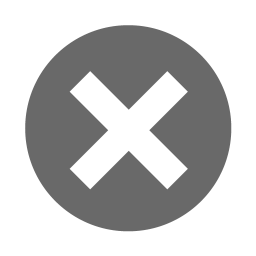
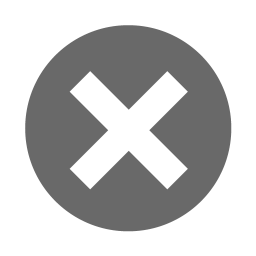
Choose Trader:
Copy Volatilities From Product
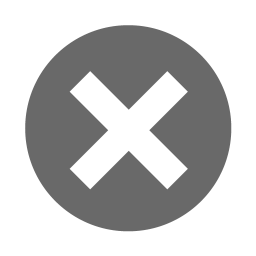
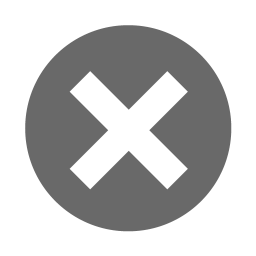
Please note that the volatility in the Copy To product will have the volatility differential applied.
Upload Option Parameters
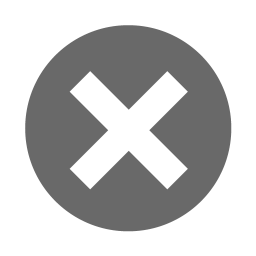

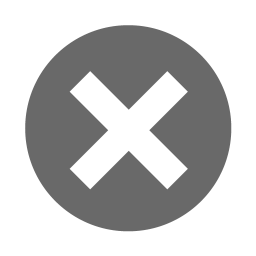

Business Rules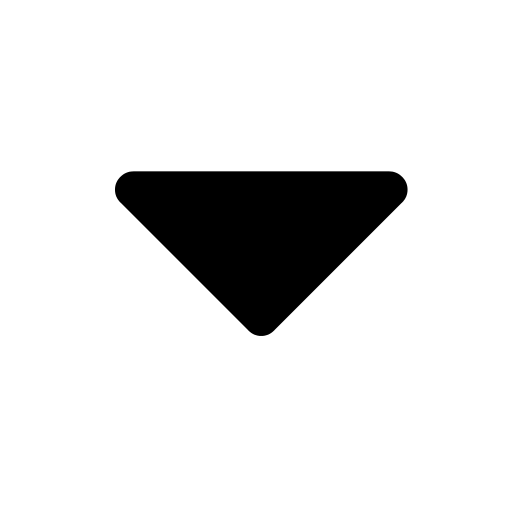
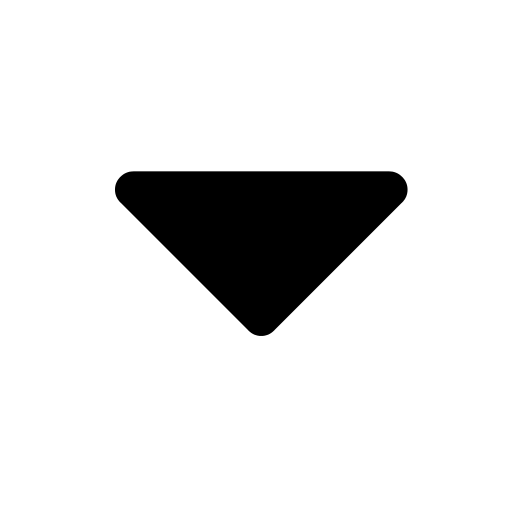
An error will occur when the program encounters the following conditions:
- A value is not entered for OptionCode and ContractCode
- For any of the following numeric fields, either a value is not entered or the value is not a valid floating point number.
- DividendYield
- InterestRate
- ParameterA
- ParameterB
- ParameterC
- ParameterD
- ParameterE
- ParameterF
- ParameterG
- ParameterH
- PivotValue
- SkewSlope
- UnderlyingPrice
- Volatility
- VolatilityAdjustment
- VolatilityOffsetToBase
- VolatilitySlope
- ParameterI
- ParameterJ
- ParameterK
- ParameterK
- ParameterL
- The commodity does not exist in the WhenTech system.
- The contract does not exist in the WhenTech system.
- A duplicate commodity/contract combination has been entered.
- The interest rate is not greater than zero
- The uploaded commodity derives from another commodity.
- The commodity has no active contracts.
- The trader is not associated in the WhenTech system with the uploaded commodity.
No error will occur but you should be aware of the following:
- Contracts that are expired are skipped.
- The underlying price should be entered in tick notation, e.g., the price for Crude should be 5000, not $50
Excel Document Specifications
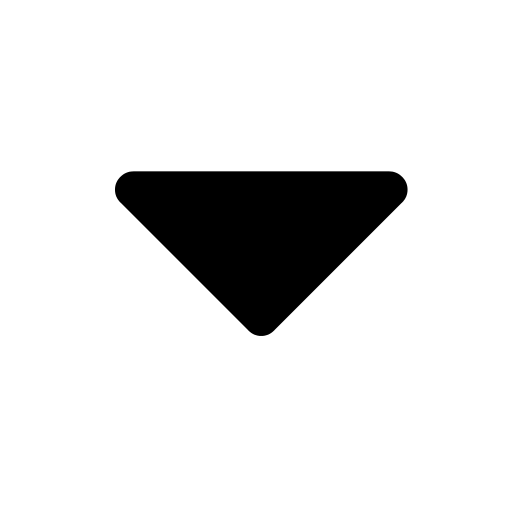
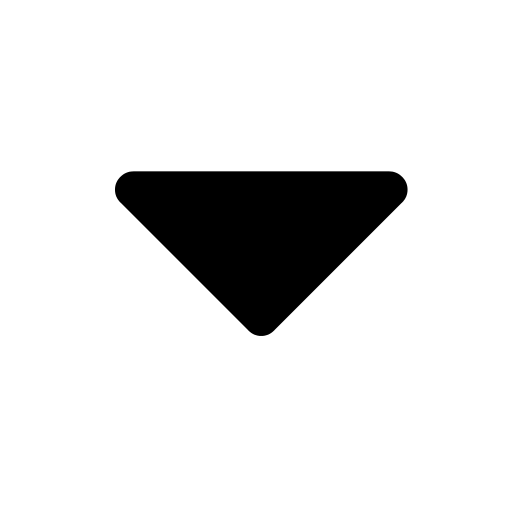
To upload your option contract parameters using an Excel document the document must follow a few rules ...
Only spreadsheets having .xlsx or .xslm extensions can be processed.
Header
The header is the first row of a worksheet. It may contain any number of columns
in any order, but it must contain at least the following values:
OptionCode | ContractCode | DividendYield | InterestRate | ParameterA | ParameterB |
ParameterC | ParameterD | ParameterE | ParameterF | ParameterG | ParameterH | PivotValue | SkewSlope | UnderlyingPrice |
Volatility | VolatilityAdjustment | VolatilityOffsetToBase | VolatilitySlope |
ParameterI | ParameterJ | ParameterK | ParameterL|
The header row may have absolutely no duplicate values at all or an error will be
reported.
Body
The program runs through the values under the OptionCode, ContractCode, DividendYield,
InterestRate, ParameterA, ParameterB, ParameterC, ParameterD,
ParameterE, ParameterF, ParameterG, ParameterH, PivotValue, SkewSlope, UnderlyingPrice,
Volatility, VolatilityAdjustment, VolatilityOffsetToBase, VolatilitySlope, ParameterI, ParameterJ, ParameterK, ParameterL columns. If the option code is empty, the row is skipped.
Worksheet Names
There is an optional Worksheet name input. If it is left blank, the first worksheet
in the workbook will be read. If a worksheet name has been entered, the program
will attempt to upload future parameters from the specified worksheet. If the worksheet
cannot be found, an error will be reported.
Worksheet name (optional):
OR
Update Interest Rates For All Products
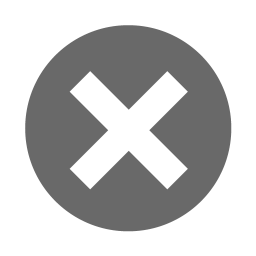
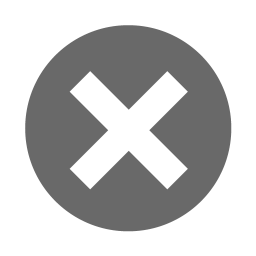
Upload Future Parameters
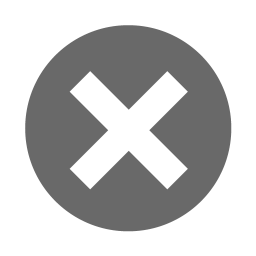

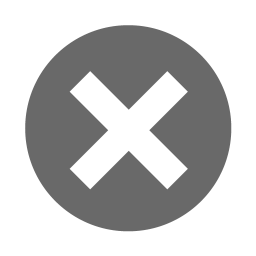

Business Rules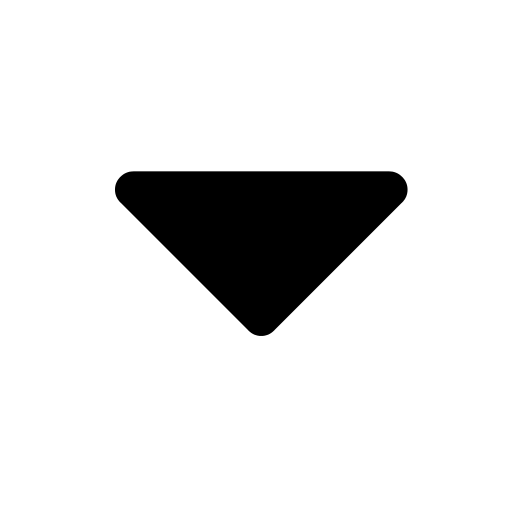
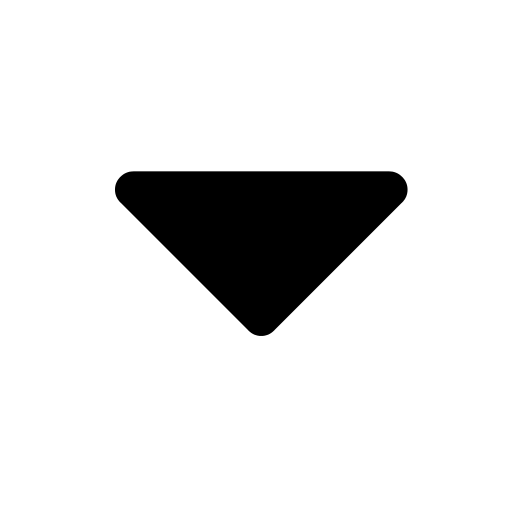
An error will occur when the program encounters the following conditions:
- The contract code has not been entered.
- The price has not been entered.
- The price is not a valid number.
- The future does not exist in WhenTech.
- The contract does not exist in WhenTech.
- A duplicate future/contract combination has been entered.
- The uploaded future derives from another future.
- The future has no active contracts.
- The trader is not associated in WhenTech with the uploaded future.
No error will occur but you should be aware of the following:
- Contracts that are expired are skipped.
- The future price should be entered in tick notation, e.g., the price for Crude should be 5000, not $50
Excel Document Specifications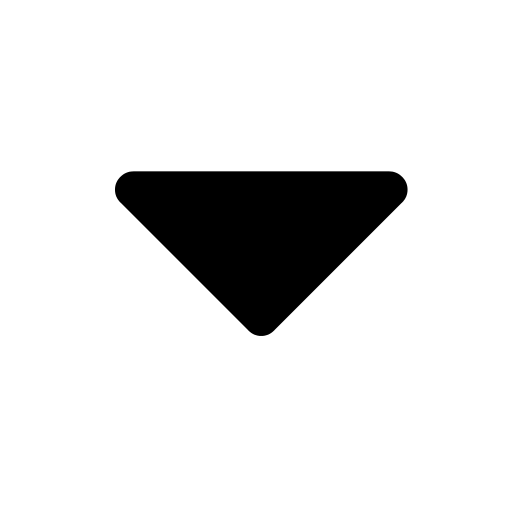
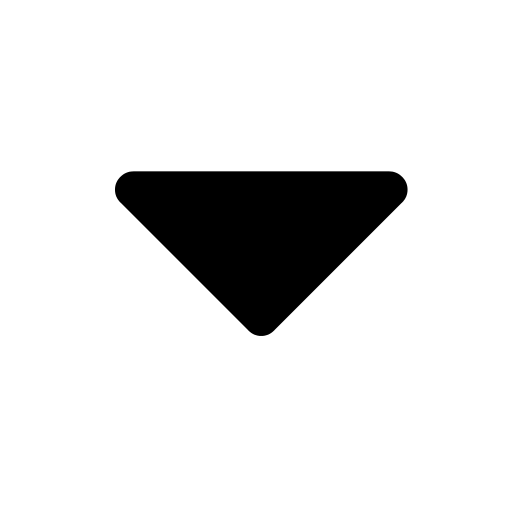
To upload your future parameters using an Excel document the document must follow a few rules..
Only spreadsheets having .xlsx or .xslm extensions can be processed.
Header
The header is the first row of a worksheet. It may contain any number of columns
but must contain at least the following three values:
ProductCode | ContractCode | Price
These columns can be anywhere in the header however there may be no duplicate values.
For instance this would cause an error.
Apples | Oranges | Price | Apricots | Pears | ContractCode | Apples | ProductCode
Body
The program runs through the values under the
ProductCode, ContractCode
& Price columns. If the product code is empty, the row is skipped.
Worksheet Names
There is an optional Worksheet name input. If it is left blank, the first worksheet
in the workbook will be read. If a worksheet name has been entered, the program
will attempt to upload future parameters from the specified worksheet. If the worksheet
cannot be found, an error will be reported.
Interpolation Methods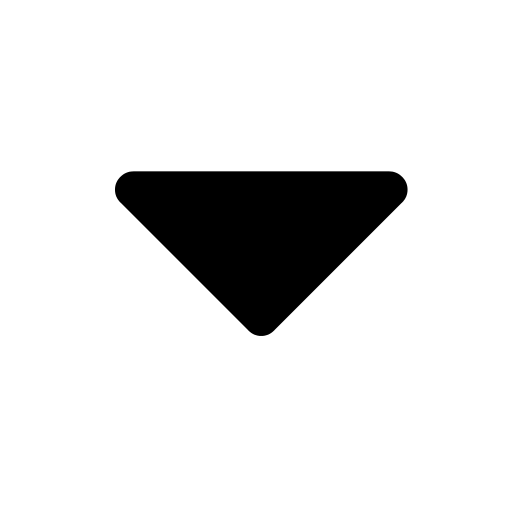
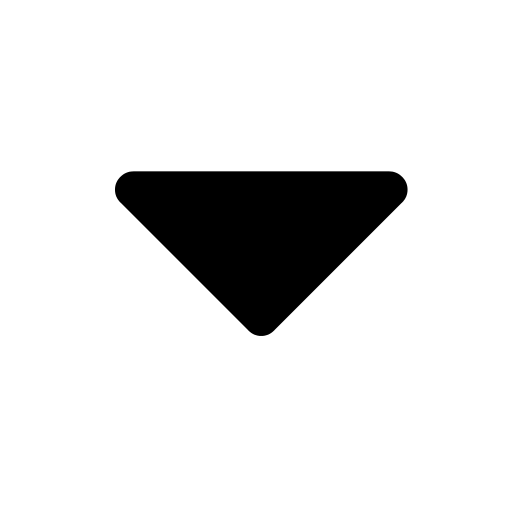
Behind the scenes, when future parameters are uploaded, they are really uploaded as sets of prices for all the currently active contract codes for a commodity code. For example, let us assume you were to upload this set of future parameters:
| ProductCode | ContractCode | Price |
|---|---|---|
| CL | H13 | 8500 |
| CL | H14 | 9250 |
| B | Z12 | 10000 |
| NG | U14 | 4000 |
Assuming you were doing this on the date this documentation was written (10-02-2012),
CL has 76 active contracts, B has 76 and NG has 146. So, in actuality you would
be saving three sets of future prices (301 in all). In all cases the future price
of the uploaded contract replaces the existing future price.
How the future prices for the other contracts in the ‘set’ are calculated is dependent
upon which interpolation method you choose.
At present we offer four interpolation methods.
Copy Only
This is the simplest. When Copy Only is selected the only future prices changed
are the ones uploaded. If I upload the above set only four future prices will change:
CL/H13, CL/H14, B/Z12 and NG/ UI4.
The other four interpolation methods all apply changes based on expiration date,
from earliest to latest.
Simple Addition
The price difference between the new and old price is calculated. This is then added
to or subtracted from all the other contracts for that trader in expiration date
order until either the next uploaded parameter is encountered or the last active
contract code is reached.
Simple Addition With Price Adjustment
The price difference between the new and old price is multiplied by the ratio of
the current contracts adjustment to the uploaded contract’s adjustment. This value
is then added to or subtracted from all the other contracts for that trader in expiration
date order until either the next uploaded parameter is encountered or the last active
contract code is reached.
Time Weighted
This method is only applicable when there are two or more contracts for a commodity
in the upload set. Contracts before the first uploaded parameter are not affected.
First we calculate the total number of days between adjacent uploaded parameters.
Then we compute the price change between the existing value and the new (uploaded) value.
Then for every contract whose expiration date lies between the two uploaded parameters that we
are working with, we calculate the number of days between that expiration date and
the starting expiration date. We then use the slope-intercept equation to determine
the price for that contract.
m = price change difference / total daysx = number of days between the current expiration date and the starting expiration dateb = start pricecontract price = mx + b
For all contracts after the last uploaded parameter we use the following formula.
new price = current price + (last uploaded price change difference * (current price adjustment / last price adjustment)
Choose an interpolation type:
Worksheet name (optional):
OR
Profit & Loss
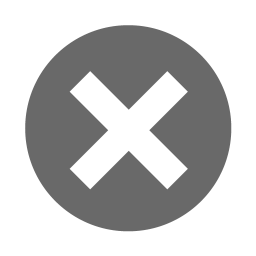
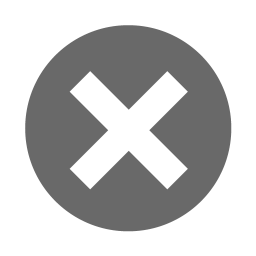
Show profit and loss from
to
Year To Date
Month To Date
Show
Filter by Trader:
and/or Account:


Product Specifications
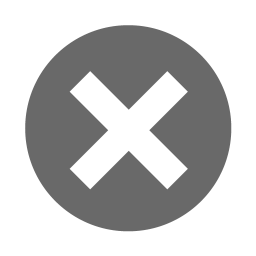
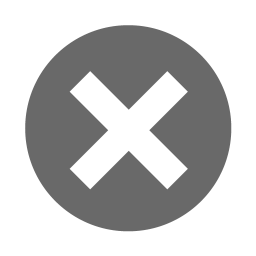

Brokers may only approve curves between 2:30 PM EST and 3:30 PM EST Monday through Friday.
Approve Curves
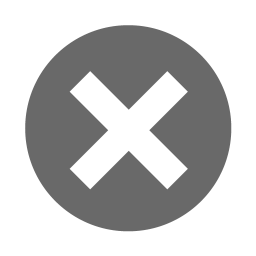



 Export Company Approvals For:
Export Company Approvals For:
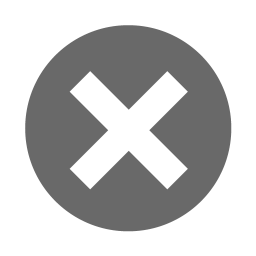



 Export Company Approvals For:
Export Company Approvals For:
The ICE Broker Rebate Program - Approving Curves
Brokers must approve their curves on each business day for each product.
Curves can only be approved between 2:30 PM EST and 3:30 PM EST Monday through Friday.
Below the Products To Approve heading you will see a strip listing your products. The products will be colored-coded red, green or gray.
- Green signifies that the curve for that product has been approved.
- Red signifies that the curve for that product has yet to be approved.
- Gray signifies that the product derives its parameters from another (base) product, and that the base product has not yet been approved.
- You will not be able to approve a derived product until the product from which it derives is approved.
- By hovering over a gray-colored product button the product from which it derives will appear in a tool tip.
Steps to approve a product
- Clicking on a product will cause three tabs to appear. They represent:
- Your last approved curve.
- Your current curve.
- The difference between them if any.
- In the current tab, click on the row for the last contract date that you wish to approve. You will be approving all contracts for a particular product starting from the first non-expired contract up to your selected last contract. Note that the approve button will not appear until you select the last contract.
- This will cause the approval button to appear.
- Hovering over that button will give you summary of what you are about to approve.
- Click the green approve button
 to approve the product.
to approve the product.
Close
Products To Approve
Earlier
Diff
Later
Compare Smiles
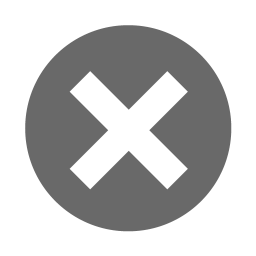
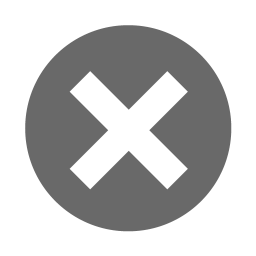
Earlier
Diff
Later
Account Permissions
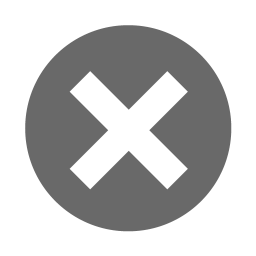
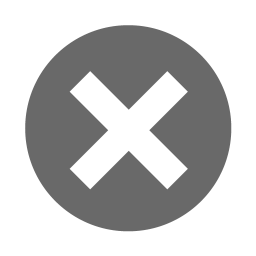
Please note: in addition to the above permissions, Client System (Web Service) Accounts may have permissions to upload data to your account.
Please contact support if you have questions.
